Redragon K621 Horus TKL RGB Mechanical Wire & Bluetooth & Wireless Low Profile Linear Red Switch - Black
- 3-Mode Connection: Here comes Redragon innovative 1st-Gen 3-mode connection technology, USB-C wired, BT 3.0/5.0 & 2.4Ghz wireless modes which advanced your use experience to next level in all fields.
- Worry-Free Wireless: Built-in upgraded 3.0/5.0 Bluetooth and 2.4Ghz wireless chips, K621 offers a real-wireless and no-latency connection for all devices in the market. Easy to toggle among different devices in 3 modes set no limits of possibility.
- 80% TKL Low-Profile: Compact tenkeyless 87 keys in low-profile design, offers more space for mouse movement and shorter actuation distance. Provides precise performance at half the height while retaining white simplicity style.
- More Extra Practical: Set with 4*5 on-the-fly macro keys and a dedicated function area for media control. Convenient to rec frequently used macros without software, play the next song, or just scroll for volume adjustment.
- Endless Redefine Ways: With powerful software support, whatever backlit modes, key reassignments or combo keys macro records all enable for easy access. Level up your working efficiency and gaming performance in the best way
Share Product
- Availability:
- In Stock
- Product Code:
- K621
- Brand:
- Redragon
JOD 45.00
Chat with us on Whatsapp
-
Free delivery on orders Over 100 JOD
-
Cash on Delivery